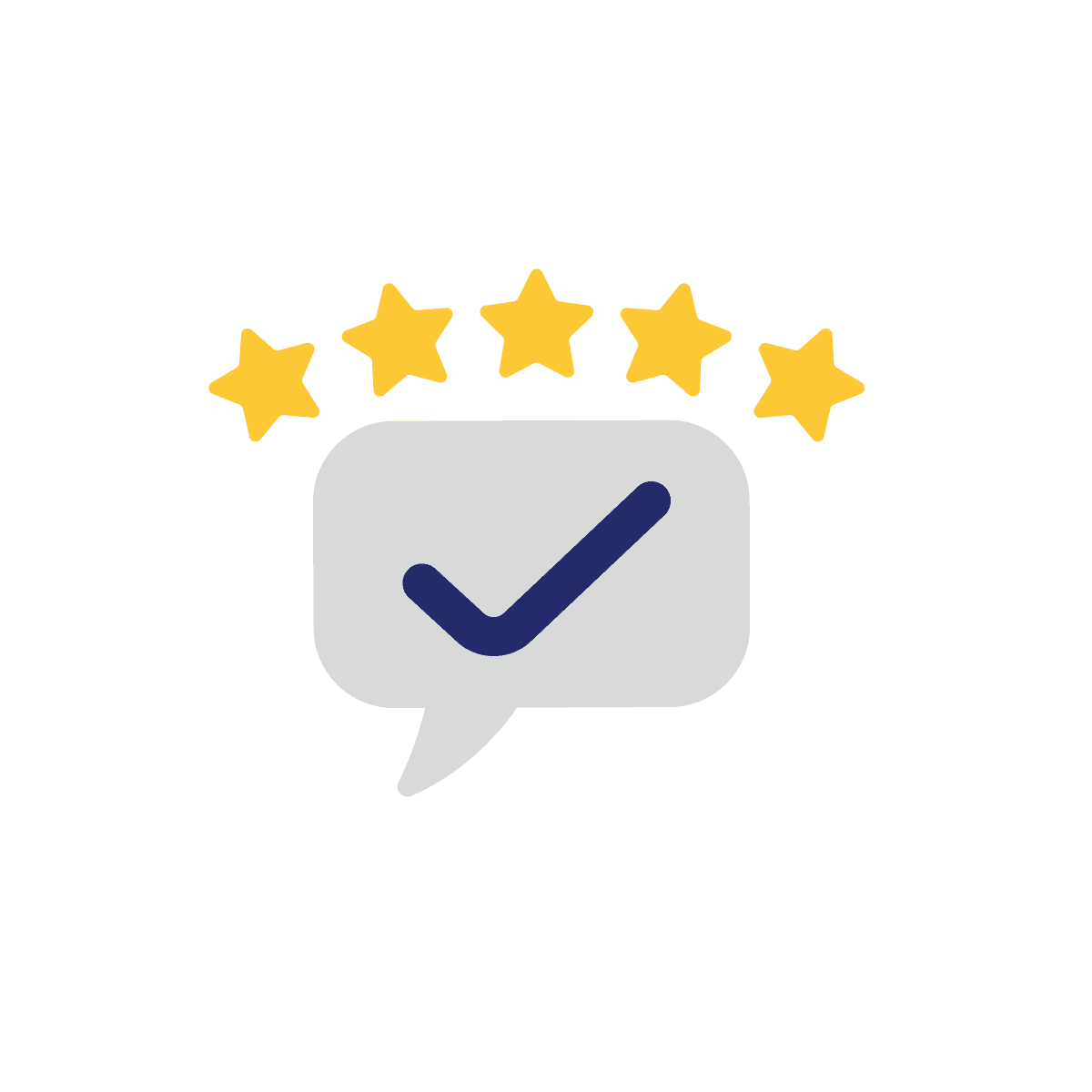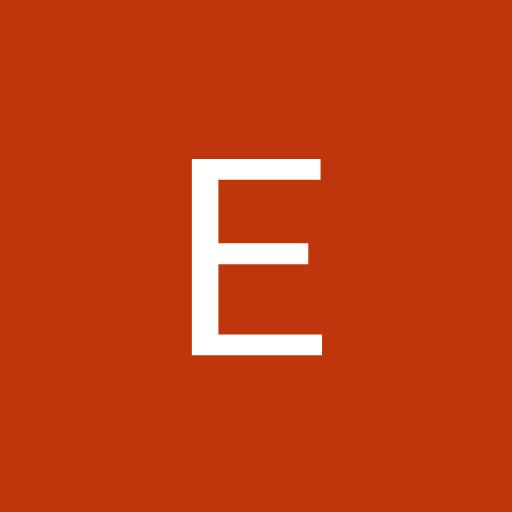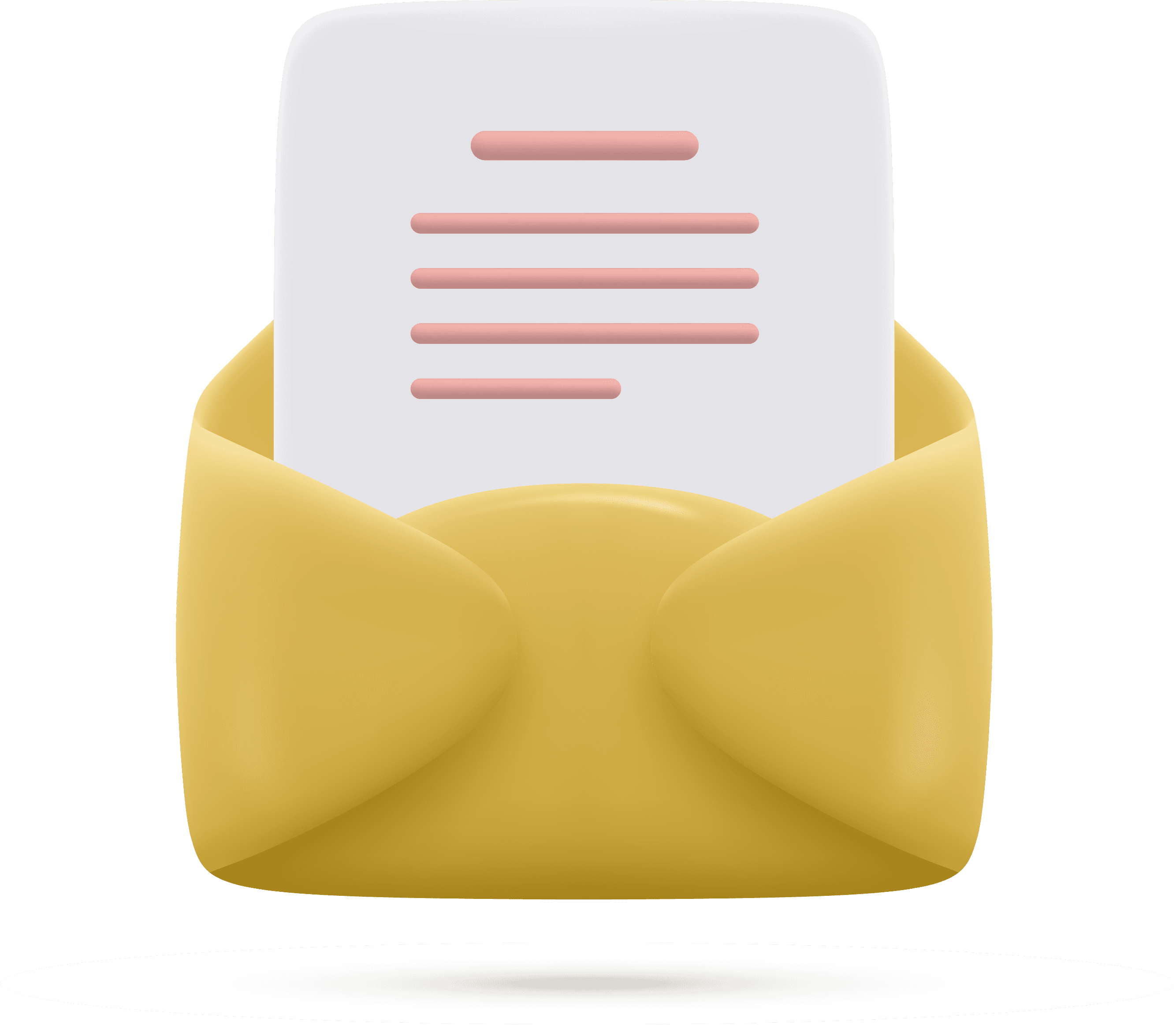Introduction
Dell is a popular brand that provides a wide range of products, including laptops, desktops, and servers. All Dell products come with a warranty that covers any defects or malfunctions that may occur during the warranty period. If you're unsure whether your Dell product is covered under warranty, you can check the warranty status online. In this article, we will discuss how to check Dell product warranties step by step.
Step 1: Go to the Dell Warranty Status Page
The first step is to visit the Dell Warranty Status page. You can access the page by typing "Dell warranty status" into your preferred search engine, or by going directly to the Dell support website and clicking on the "Warranty and Contracts" tab.
Step 2: Enter your Dell product's service tag or express service code
Once you're on the Dell Warranty Status page, you'll be prompted to enter your Dell product's service tag or express service code. The service tag is a unique identifier that is assigned to each Dell product, and it can be found on a sticker located on the product. The express service code is another unique identifier that can be used to check the warranty status of a Dell product. It can also be found on a sticker located on the product.
Step 3: Click "Submit"
After entering your Dell product's service tag or express service code, click the "Submit" button. The system will then check the warranty status of your Dell product.
Step 4: View your Dell product's warranty status
Once the system has completed the check, it will display the warranty status of your Dell product. This will include the warranty period, the type of warranty, and the expiration date. If your Dell product is covered under warranty, you'll also be provided with information on how to initiate a warranty claim if necessary.
Step 5: Save your Dell product's warranty information
It's important to save your Dell product's warranty information for future reference. This will help you keep track of the warranty period and expiration date, and it will also make it easier to initiate a warranty claim if necessary. You can save the warranty information by taking a screenshot of the warranty status page or by printing it out.
Conclusion
Checking the warranty status of your Dell product is a simple and straightforward process that can be completed online. By following these step-by-step instructions, you can quickly and easily determine whether your Dell product is covered under warranty and when the warranty period expires. If your Dell product is covered under warranty and you experience any issues, be sure to initiate a warranty claim as soon as possible to ensure that your product is repaired or replaced under warranty.