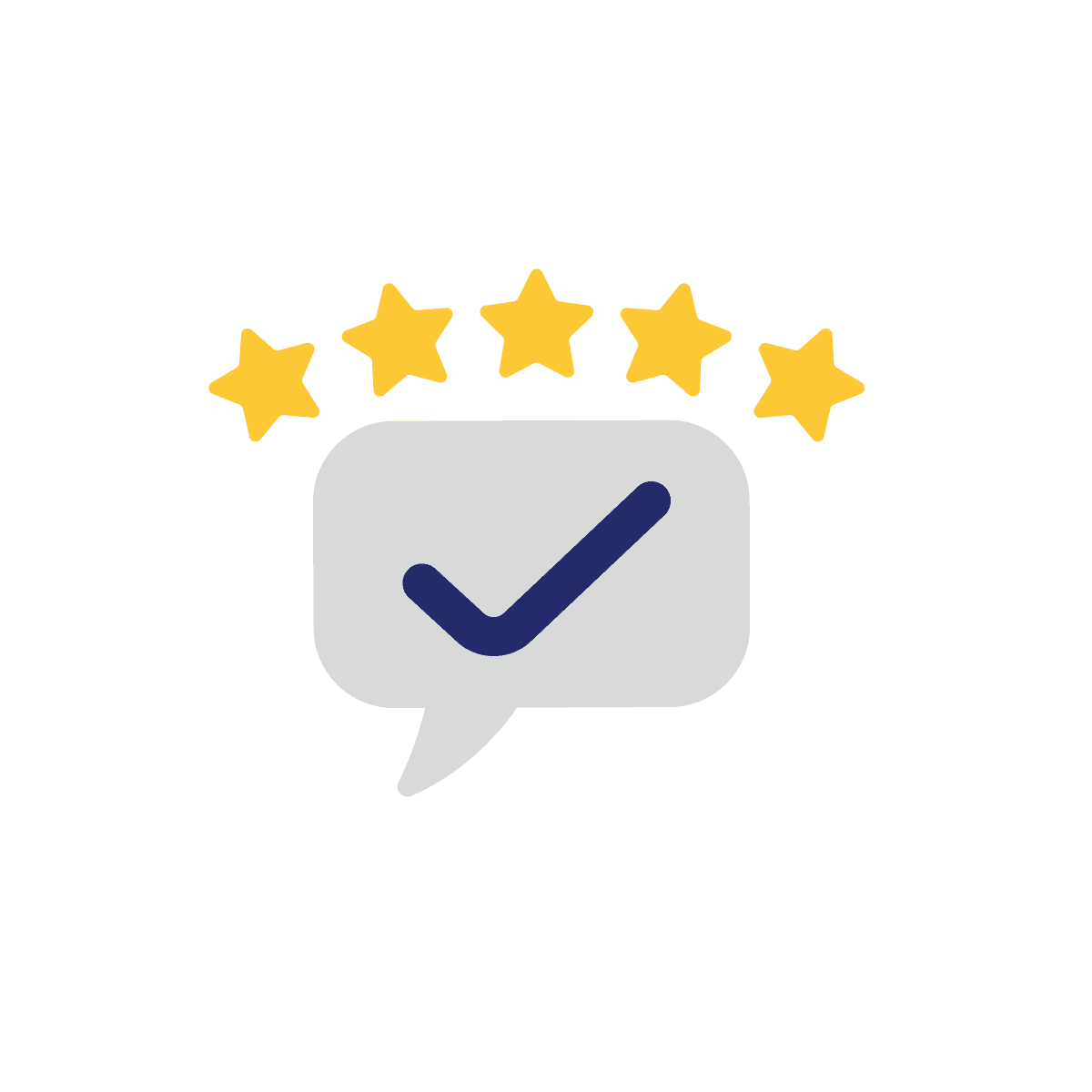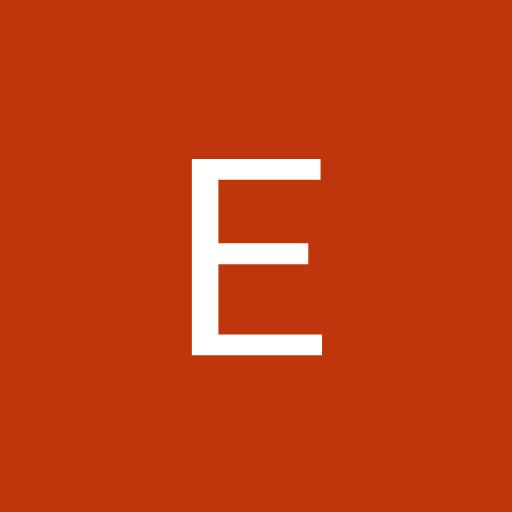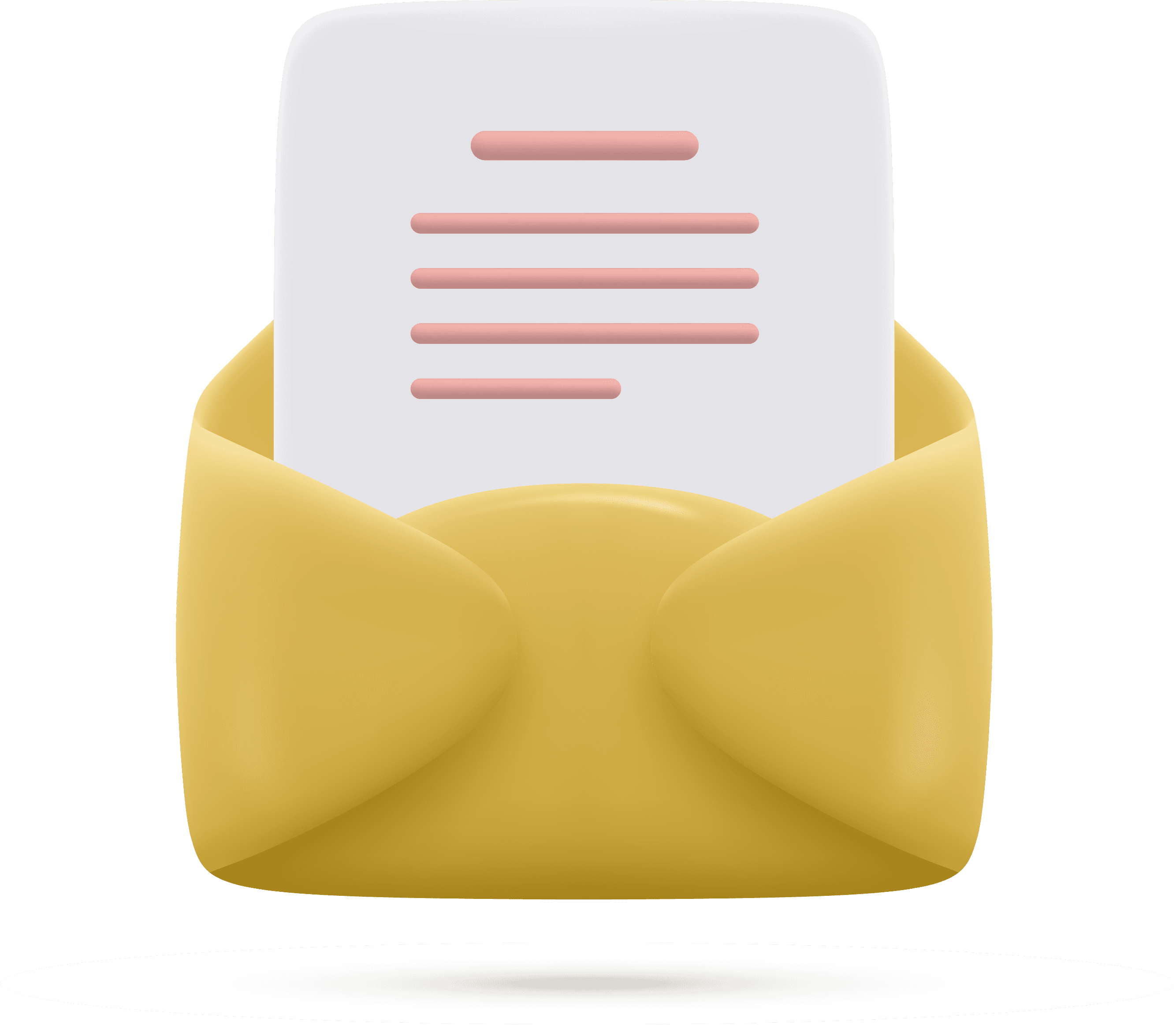Are you curious about how computer memory (RAM) affects your system’s performance? Discover everything you need to know in our latest blog post. From understanding different types of RAM to optimizing your setup, we've got you covered. Don’t miss out—read on to boost your tech knowledge!
What is Memory
🧠 RAM (Random Access Memory) plays a vital role in your computer's performance, acting as a bridge between the super-fast, small CPU cache and the slower, larger storage in your hard drive or SSD. It’s where your computer temporarily holds the active parts of your operating system and any data that apps are currently using. Unlike storage, though, RAM doesn’t keep information permanently.
To put it simply, think of your computer as an office: your hard drive is like a filing cabinet for long-term storage, while RAM is your desk, where you keep everything you’re actively working on. The CPU cache is like the small space in front of you where you focus on one task at a time. 🖥️ The more RAM you have, the bigger your desk—allowing you to handle multiple tasks without needing to go back to the filing cabinet as often. 💾
RAM vs Cache: What's the Difference?
While both RAM and cache are types of volatile memory, they serve different purposes. RAM is designed to store data needed by the programs you’re currently using, acting as a workspace for your system. On the other hand, cache memory is much smaller but faster, storing frequently accessed instructions or data that the CPU needs next. This allows the CPU to quickly retrieve information without going through the slower RAM. ⚡
Why Should We Care About Memory in Our Machines?
💻 The memory, particularly RAM, is a key factor in how smoothly and efficiently your computer operates. The more RAM your machine has, the more tasks it can juggle without slowing down. Whether you're casually browsing the web, editing videos, gaming, or running multiple applications, having enough memory ensures quick data access and a noticeable boost in performance. 🖥️
Without sufficient RAM, your system might become sluggish, freeze, or struggle to multitask—leading to frustration and decreased productivity. 🚀 In short, more memory equals better performance and a smoother, faster user experience!
The Form Factors of RAM
RAM generally comes in two sizes: DIMM (Dual In-Line Memory Module), used in desktops and servers, and SO-DIMM (Small Outline DIMM), found in laptops and small form factor computers. 💻 While both form factors use the same technology and serve the same purpose, they are not interchangeable. You can’t fit a DIMM stick into a SO-DIMM slot or vice versa, as the pins and slots are physically different. 🔌
When purchasing RAM, the first thing to check is the form factor—no other specification will matter if the RAM stick doesn’t fit into your system! 🛠️
What Does DDR Mean? ⚡
When we talk about RAM, DDR stands for Double Data Rate, meaning that two data transfers occur per clock cycle, boosting both speed and efficiency. 🚀 Over time, newer versions of DDR have been introduced, including DDR2, DDR3, DDR4, and the latest DDR5. Each version brings enhancements in performance, speed, and power consumption. 💡
Though all desktop RAM generations may look the same in size and shape, they are not interchangeable. Different pin configurations and notches are designed to prevent incorrect installation. 🔧
DDR2: is one of the older types of RAM, featuring 240 pins (200 for SO-DIMM). While it's considered long obsolete, you may still come across DDR2 when upgrading older machines. However, it’s no longer widely used or easily available
DDR3: debuted in 2007 and was commonly used in systems up until 2016. It features the same number of pins as DDR2 but operates at a lower voltage and has higher timings, meaning it’s not backward compatible. While **DDR4** replaced DDR3 in 2014, you can still find DDR3 in many older systems due to its wide compatibility with CPUs across various generations.
DDR4: Released in 2014, DDR4 became the most popular type of RAM by 2017. It features 288 pins and a lower voltage (1.2V), offering improved performance and energy efficiency. By 2021, DDR4 was the standard for most new systems, especially with Intel and AMD adopting it exclusively in their processors.
DDR5: DDR5 was expected to launch in 2019 but officially arrived later, with widespread use beginning in 2020 and beyond. It brings further improvements in speed and efficiency, doubling the performance of DDR4 while using 1.1V and maintaining the 288-pin design. Although early DDR5 prices were high, they've become more reasonable, and DDR5 is quickly becoming the go-to for new builds, especially as AMD's AM5 platform will only support DDR5.
DDR6: While still in development, DDR6 is expected to debut around 2025. DDR6 will be faster than its predecessor, with expected data speeds of 12,800MBps, significantly improving performance over DDR5’s maximum of 8,000MBps. This will make DDR6 a powerful upgrade when it becomes available.
Each DDR generation represents a leap in performance and energy efficiency, so upgrading your system's RAM with the right DDR v
Are you curious about how computer memory (RAM) affects your system’s performance? Discover everything you need to know in our latest blog post. From understanding different types of RAM to optimizing your setup, we've got you covered. Don’t miss out—read on to boost your tech knowledge!
How Much RAM Do You Really Need? A Complete Guide
Choosing the right amount of RAM for your laptop or desktop can be tricky, especially with the wide variety of options and advice out there. This guide aims to give you clear advice on how much RAM you actually need based on how you use your computer.
Understanding RAM and Its Role
RAM (Random Access Memory) is essential for your computer's ability to handle data efficiently. Whenever you click on a program, like a video or document, your processor retrieves data to load and display it. If your computer doesn’t have enough RAM, it will slow down as it waits for data or needs to swap information in and out of slower storage.
Modern systems use DDR5 memory, which is faster than older DDR4, with quad-channel access becoming more common. However, when your computer runs out of RAM, it moves unused data to storage, a process called swapping. While swapping works, it can lead to noticeable slowdowns if done repeatedly, especially when using memory-intensive applications like video editing or complex simulations.
How Much RAM Do You Need?
8GB of RAM
If you're using your computer for casual tasks like web browsing, document editing, or watching videos, 8GB of RAM will be sufficient. It can even handle light video editing or basic gaming, but if you plan to do more demanding tasks regularly, you may start running into limitations.
16GB of RAM
For users who work with multiple applications, do photo or video editing, play modern games, or plan to keep their system for several years, 16GB is the sweet spot. This amount provides enough headroom for most tasks and ensures smooth performance even with multiple applications running.
32GB of RAM
If you’re a professional working on intensive tasks like video editing, programming, or handling large data sets, 32GB of RAM is ideal. Complex projects, simulations, or using multiple virtual machines benefit from this amount, ensuring minimal slowdowns and maximum productivity.
64GB or More
Most people won't need more than 32GB, but for rare scenarios—such as editing ultra-high-quality video (e.g., 4K 10-bit footage) or running extensive data simulations—64GB or more might be necessary. However, before opting for this, consider whether scaling up your project to a cloud server might be a better option.
Checking Your Own Memory Usage
To determine your specific RAM needs, you can monitor your system’s memory usage:
- On macOS, open Activity Monitor and check the Memory Pressure. If you frequently see yellow or red, you may need more RAM.
- On Windows, use Performance
Monitor to track how much your system is using paging
(swapping). If your system is frequently paging large amounts of data,
it’s a sign that you might benefit from additional RAM.
Future-Proofing Your Laptop
If you’re buying a laptop where RAM is soldered (not upgradable), consider getting more RAM than you currently need to future-proof your purchase. Memory requirements increase over time as software becomes more data-intensive, and you may want to try new tasks in the future that demand more RAM.
However, don’t over-invest in future-proofing. For example, if you're debating between 16GB now and 32GB for the long term, it might be wiser to buy 16GB now and upgrade the laptop in a few years when newer technology becomes available. Laptops evolve quickly, and other components will also improve in future models.
RAM Jargon: Speed, Latency, Timing, and More
Now that you understand the basics of RAM, like SDRAM, DIMMs, and DDR generations, you might be wondering about the other specs and numbers that appear on RAM modules. What do they mean? What’s the deal with RAM speed, timings, and latency? And what about terms like ECC and Swap? Let's break it down.
Clock Speed, Transfers, and Bandwidth
RAM is often described using two sets of numbers, like DDR3-1600 or PC3-12800. Here’s what they mean:
- The number after "DDR" or "PC" refers to the generation of the RAM. For instance, DDR2 is labeled PC2, DDR3 is PC3, and so on.
- The second number (e.g., 1600 in DDR3-1600) represents the megatransfers per second (MT/s), which is how many data transfers occur each second. The higher the number, the faster the RAM can process data. For example, DDR5-6400 RAM operates at 6,400 MT/s.
- The number after "PC" indicates the theoretical bandwidth in megabytes per second (MB/s). For example, PC3-12800 has a bandwidth of 12,800MB/s.
If you want to push your system further, overclocking RAM can increase its bandwidth, much like overclocking a CPU or GPU. Some RAM comes pre-overclocked, but you can manually overclock your RAM—just ensure your motherboard can handle the higher clock speeds!
Mixing RAM Modules
You might wonder if you can mix RAM modules with different speeds. The answer is yes, but keep in mind that all modules will operate at the speed of the slowest one. So, if you want the best performance, avoid mixing slower RAM with faster modules. Mixing brands is possible but could lead to crashes or system instability, so it's generally not recommended.
Timing and Latency
When you see
RAM labeled with numbers like 9-10-9-27, these represent the timings
of the RAM, measured in nanoseconds. Lower numbers mean the RAM responds faster
to requests. The first number (e.g., 9) is the CAS latency, which refers
to how many clock cycles it takes for the RAM to respond to a request from the
memory controller.
Although DDR4 generally has higher timings than DDR3, it is still faster because it runs at a higher frequency. For example, even with a higher CAS latency, DDR4 operates at a faster clock speed, reducing the overall latency in nanoseconds.
What’s More Important: Capacity or Speed?
For most
users, RAM capacity (how much RAM you have) is more important than clock
speed or latency. For instance, 16GB of DDR4-1600 RAM will provide
better performance than 8GB of DDR4-2400. In most cases, focusing on how
much RAM your system has will give you a bigger performance boost than
fine-tuning the speed and timings.
Understanding RAM specs like speed, latency, and timings can help you choose the right memory for your system. While these details matter, most users will benefit more from increasing their RAM capacity rather than focusing on the fastest speeds or tightest timings. So, when upgrading your RAM, keep an eye on compatibility, but remember—more RAM usually means better performance, especially for multitasking or running memory-intensive applications.
ECC RAM: What Is It and Do You Need It?
Error
Correcting Code (ECC) RAM is a specialized type of memory designed to detect
and correct data corruption. It's primarily used in servers and other
mission-critical systems where data integrity is essential, such as when
handling personal or financial information in real-time databases. By
automatically correcting minor errors, ECC RAM helps prevent data corruption
that could lead to serious issues in high-stakes environments.
However, consumer-grade motherboards and processors typically don’t support ECC RAM. So unless you're building a server or a system that specifically requires ECC for data integrity, it's not something you need to consider for everyday use. For most personal computers, gaming setups, or general workstations, standard non-ECC RAM will do the job just fine.
What Is PC4 RAM?
PC4 is a way of indicating the data transfer rate of DDR4 RAM. While DDR4-xxxx refers to the per-bit data rate (measured in megatransfers per second or MT/s), PC4-xxxxx indicates the total data transfer rate in megabytes per second (MB/s). You can calculate the overall data rate by multiplying the RAM's frequency by eight.
For example,
DDR4-3000 refers to a RAM module with a frequency of 3000 MHz. Multiplying
this by 8 gives us a data transfer rate of 24,000 MB/s, which is expressed
as PC4-24000.
To clarify, PC4 corresponds to DDR4, while PC3 is the designation for DDR3 RAM, and so on. If someone asks whether DDR4 is better than PC4, they're actually referring to the same thing—just two different ways of describing the memory's data rate.